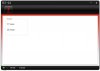You are using an out of date browser. It may not display this or other websites correctly.
You should upgrade or use an alternative browser.
You should upgrade or use an alternative browser.
FPV Booster App DOUBLE Vision+ FPV Range
- Thread starter PVFlyer
- Start date
Re: FPV Booster app DOUBLE FPV Range
You can use the 7th channel UNTIL you use your phone app. Once you turn on your app, it is no longer possible to tilt using the pot in your transmiter, at least until PVFlyer releases the new and long waited pro booster app. So in theory you can use the 7th channel level in flight BUT whitout fpv and not knowing exactly where your camera is pointing at (looks useless to me).
You can test this by turning the top pot in the back of your transmitter with the help of a philips screwdriver, before and after starting the dji phone app.
By the way (and to stay ontopic), i bought the original booster app and can only say it was a great buy, made a 1815 mts flight (almost 6000ft) in a stock phantom and transmiter with the help of the booster app and some rough reflectors made from a pringle can around my tx and repeter antennas.
You only need to calibrate it once and after you cycle off /on again it stays calibrated. At least my bird did. Didn't try after removing the batery and inserting it again though.cougar said:Yes and no, if you run the tool you can then calibrate and all is good. However if you power cycle it is all gone, so it does not stay???
Cocoa Beach Kiter said:I am a little confused... If you can enable the Ch 7 using the tool and calibrate it using the assistant - then what is the Pro app that PVFlyer developing going to do for you in reference to Ch7?
You can use the 7th channel UNTIL you use your phone app. Once you turn on your app, it is no longer possible to tilt using the pot in your transmiter, at least until PVFlyer releases the new and long waited pro booster app. So in theory you can use the 7th channel level in flight BUT whitout fpv and not knowing exactly where your camera is pointing at (looks useless to me).
You can test this by turning the top pot in the back of your transmitter with the help of a philips screwdriver, before and after starting the dji phone app.
By the way (and to stay ontopic), i bought the original booster app and can only say it was a great buy, made a 1815 mts flight (almost 6000ft) in a stock phantom and transmiter with the help of the booster app and some rough reflectors made from a pringle can around my tx and repeter antennas.
Re: FPV Booster app DOUBLE FPV Range
You only need to calibrate it once and after you cycle off /on again it stays calibrated. At least my bird did. Didn't try after removing the batery and inserting it again though.
What's this mean ?
You only need to calibrate it once and after you cycle off /on again it stays calibrated. At least my bird did. Didn't try after removing the batery and inserting it again though.
What's this mean ?
Re: FPV Booster app DOUBLE FPV Range
Sorry for the confusion, probably my bad english (not my native language).
Was trying to explain to cougar that after turning the phantom off and on again, the 7th channel stays calibrated. At least until you remove and insert the battery (which i can't tell, since i haven't tested it).
Hope you understand.
Mori55 said:You only need to calibrate it once and after you cycle off /on again it stays calibrated. At least my bird did. Didn't try after removing the batery and inserting it again though.
What's this mean ?
Sorry for the confusion, probably my bad english (not my native language).
Was trying to explain to cougar that after turning the phantom off and on again, the 7th channel stays calibrated. At least until you remove and insert the battery (which i can't tell, since i haven't tested it).
Hope you understand.
Re: FPV Booster app DOUBLE FPV Range
Thanks a lot Opassac, you made me try again and succeed this time Solution is not to have the P2V+ set to Naza-M before running the Phantom2 Tool !
Solution is not to have the P2V+ set to Naza-M before running the Phantom2 Tool !
So
- launch the DJI assistant and set the P2V+ to Phantom mode, then exit
- launch the Phantom2 Tool and set to H3-2D, then exit
- launch the DJI Assistant again : X1 is now monitored and can be calibrated (in the Basic tools)
- P2V+ mode can be switched back to Naza-M : X1 bar and calibration remain and as being back to Naza-M, IOC can be reactivated.
opassac said:philarvropagan said:PVFlyer said:I'm sorry that I missed your questions. It grows 5 pages rapidly within 24 hours.
Now get back to your questions. In order to make channel-7 working, you first need to calibrate it without opening VISION app. There are multiple threads in P2V forum (maybe also in P2V+ forum) and Youtube videos showing how to calibrate channel-7. You may search in the forum or google it. I found a couple of them below, and they are applicable to both P2V and P2V+.
viewtopic.php?f=7&t=7973&hilit=channel+7
https://www.youtube.com/watch?v=3VrncttesJ8
Hi PVFlyer, just to report that the Phantom2 Tool does not work with last P2V+ v3.04 firmware.
No access to the X1 calibration.
Mate, i'm with the latest firm (3.04) and can confirm it works.
Run the tool and choose the H2-3d option. Than run the assistant and you can calibrate the 7th channel.
Thanks a lot Opassac, you made me try again and succeed this time
So
- launch the DJI assistant and set the P2V+ to Phantom mode, then exit
- launch the Phantom2 Tool and set to H3-2D, then exit
- launch the DJI Assistant again : X1 is now monitored and can be calibrated (in the Basic tools)
- P2V+ mode can be switched back to Naza-M : X1 bar and calibration remain and as being back to Naza-M, IOC can be reactivated.
Re: FPV Booster app DOUBLE FPV Range
Thanks for the step-by-step procedures. I could not recall how I did the initial calibration months ago. When I did RE-calibrate my CH-7 to complete horizontal/vertical yesterday, I stayed in NAZA mode all the way without requiring to toggle back-and-forth to Phantom mode. My CH-7 calibration stays even power cycle or battery removal.philarvropagan said:opassac said:Mate, i'm with the latest firm (3.04) and can confirm it works.
Run the tool and choose the H2-3d option. Than run the assistant and you can calibrate the 7th channel.
Thanks a lot Opassac, you made me try again and succeed this timeSolution is not to have the P2V+ set to Naza-M before running the Phantom2 Tool !
So
- launch the DJI assistant and set the P2V+ to Phantom mode, then exit
- launch the Phantom2 Tool and set to H3-2D, then exit
- launch the DJI Assistant again : X1 is now monitored and can be calibrated (in the Basic tools)
- P2V+ mode can be switched back to Naza-M : X1 bar and calibration remain and as being back to Naza-M, IOC can be reactivated.
Re: FPV Booster app DOUBLE FPV Range
Well tried many things and the initial calibration works fine, shows up the assistant as Phantom 2 not plus version but as soon as I power cycle the X1 channel is no longer there and it is back to Vision +. Not sure why?PVFlyer said:Thanks for the step-by-step procedures. I could not recall how I did the initial calibration months ago. When I did RE-calibrate my CH-7 to complete horizontal/vertical yesterday, I stayed in NAZA mode all the way without requiring to toggle back-and-forth to Phantom mode. My CH-7 calibration stays even power cycle or battery removal.philarvropagan said:opassac said:Mate, i'm with the latest firm (3.04) and can confirm it works.
Run the tool and choose the H2-3d option. Than run the assistant and you can calibrate the 7th channel.
Thanks a lot Opassac, you made me try again and succeed this timeSolution is not to have the P2V+ set to Naza-M before running the Phantom2 Tool !
So
- launch the DJI assistant and set the P2V+ to Phantom mode, then exit
- launch the Phantom2 Tool and set to H3-2D, then exit
- launch the DJI Assistant again : X1 is now monitored and can be calibrated (in the Basic tools)
- P2V+ mode can be switched back to Naza-M : X1 bar and calibration remain and as being back to Naza-M, IOC can be reactivated.
Re: FPV Booster app DOUBLE FPV Range
I think the key is whether CH-7 (X1) calibration stays after power cycle. Does CH-7 stay calibrated after power cycle?cougar said:Well tried many things and the initial calibration works fine, shows up the assistant as Phantom 2 not plus version but as soon as I power cycle the X1 channel is no longer there and it is back to Vision +. Not sure why?
Re: FPV Booster app DOUBLE FPV Range
Sorry to say it does not stay. Have tried many different ways and all come out the same.
Tried with phantom+wifi+vision app open (as well as closed). Have tried with only TX and phantom running with no wifi but result is the same.Also tried in Phantom as well as NAZA mode.
Run the tool- open assistant now shows phantom2, can calibrate and all is fine. As soon as I close assistant or power cycle it comes back as phantom vision + and X1 is no longer visible.
Any ideas?
Edit: Normally running a MAC but had a win XP laptop that I used for this, also borrowed a windows 7 machine to test and it came up the same, so far no luck.
PVFlyer said:I think the key is whether CH-7 (X1) calibration stays after power cycle. Does CH-7 stay calibrated after power cycle?cougar said:Well tried many things and the initial calibration works fine, shows up the assistant as Phantom 2 not plus version but as soon as I power cycle the X1 channel is no longer there and it is back to Vision +. Not sure why?
Sorry to say it does not stay. Have tried many different ways and all come out the same.
Tried with phantom+wifi+vision app open (as well as closed). Have tried with only TX and phantom running with no wifi but result is the same.Also tried in Phantom as well as NAZA mode.
Run the tool- open assistant now shows phantom2, can calibrate and all is fine. As soon as I close assistant or power cycle it comes back as phantom vision + and X1 is no longer visible.
Any ideas?
Edit: Normally running a MAC but had a win XP laptop that I used for this, also borrowed a windows 7 machine to test and it came up the same, so far no luck.
- Joined
- May 3, 2014
- Messages
- 278
- Reaction score
- 1
Re: FPV Booster app DOUBLE FPV Range
When you say X one is no longer visible, does the camera also still respond to the channel 7 control? Or are you just losing the calibration capability on the assistant?
cougar said:PVFlyer said:I think the key is whether CH-7 (X1) calibration stays after power cycle. Does CH-7 stay calibrated after power cycle?cougar said:Well tried many things and the initial calibration works fine, shows up the assistant as Phantom 2 not plus version but as soon as I power cycle the X1 channel is no longer there and it is back to Vision +. Not sure why?
Sorry to say it does not stay. Have tried many different ways and all come out the same.
Tried with phantom+wifi+vision app open (as well as closed). Have tried with only TX and phantom running with no wifi but result is the same.Also tried in Phantom as well as NAZA mode.
Run the tool- open assistant now shows phantom2, can calibrate and all is fine. As soon as I close assistant or power cycle it comes back as phantom vision + and X1 is no longer visible.
Any ideas?
Edit: Normally running a MAC but had a win XP laptop that I used for this, also borrowed a windows 7 machine to test and it came up the same, so far no luck.
When you say X one is no longer visible, does the camera also still respond to the channel 7 control? Or are you just losing the calibration capability on the assistant?
Re: FPV Booster app DOUBLE FPV Range
You should see "X1 Calibration" section as shown below. Then click START (highlighted in red, START button will change to FINISH button) to calibrate and then click FINISH when you are done.
For CH-7 (X1) calibration, it does NOT need opening VISION app nor Wifi repeater.cougar said:PVFlyer said:I think the key is whether CH-7 (X1) calibration stays after power cycle. Does CH-7 stay calibrated after power cycle?cougar said:Well tried many things and the initial calibration works fine, shows up the assistant as Phantom 2 not plus version but as soon as I power cycle the X1 channel is no longer there and it is back to Vision +. Not sure why?
Sorry to say it does not stay. Have tried many different ways and all come out the same.
Tried with phantom+wifi+vision app open (as well as closed). Have tried with only TX and phantom running with no wifi but result is the same.Also tried in Phantom as well as NAZA mode.
Run the tool- open assistant now shows phantom2, can calibrate and all is fine. As soon as I close assistant or power cycle it comes back as phantom vision + and X1 is no longer visible.
Any ideas?
Edit: Normally running a MAC but had a win XP laptop that I used for this, also borrowed a windows 7 machine to test and it came up the same, so far no luck.
You should see "X1 Calibration" section as shown below. Then click START (highlighted in red, START button will change to FINISH button) to calibrate and then click FINISH when you are done.
Attachments
- Joined
- May 3, 2014
- Messages
- 278
- Reaction score
- 1
Re: FPV Booster app DOUBLE FPV Range
I did some testing tonight to see how mine would work. After watching the video that PVFlyer recommend twice (unfortunately it's 38 minutes long) and read the threads I can report...
Using the hack software and then opening the assistant you are able to calibrate and use channel 7. However once you power cycle the Phantom, if you open the assistant the calibration for X1 is gone. However the camera will continue to respond to channel 7 and appears to stay calibrated. I attempted to power cycle multiple times and channel 7 control is still there however calibration capability in the assistant is gone. If you re- run the hack software, and then reopen the assistant software, calibration for X1 is back. And appears to be at the same values as it was before. it appears to stay there as long as you do not power cycle the phantom.
I guess the bottom line is this, you can use the hack software to initialize and then the assistant to calibrate, you could then continue to use the channel 7 to control camera tilt and it appears to stay calibrated. If you ever needed to recalibrate, then you could just rerun the hack software.
Hope this helps
I did some testing tonight to see how mine would work. After watching the video that PVFlyer recommend twice (unfortunately it's 38 minutes long) and read the threads I can report...
Using the hack software and then opening the assistant you are able to calibrate and use channel 7. However once you power cycle the Phantom, if you open the assistant the calibration for X1 is gone. However the camera will continue to respond to channel 7 and appears to stay calibrated. I attempted to power cycle multiple times and channel 7 control is still there however calibration capability in the assistant is gone. If you re- run the hack software, and then reopen the assistant software, calibration for X1 is back. And appears to be at the same values as it was before. it appears to stay there as long as you do not power cycle the phantom.
I guess the bottom line is this, you can use the hack software to initialize and then the assistant to calibrate, you could then continue to use the channel 7 to control camera tilt and it appears to stay calibrated. If you ever needed to recalibrate, then you could just rerun the hack software.
Hope this helps
Re: Software Boosted Vision+ DOUBLE FPV Range
APVFlyer said:May I know how many of you are using Android or iDevice? How many of you using both Android and iDevice?
A. iOS device only
B. Android device only
C. Both iOS and Android device
I would pick "C", as I use iPhone and HTC as my phones, I use Nexus 7 for flying Vision+, and use iPad3 for web surfing.
Such information would help us to prioritize the resources on development.
- Joined
- Nov 16, 2013
- Messages
- 112
- Reaction score
- 0
Re: FPV Booster app DOUBLE FPV Range
Thanks for testing...sounds like we are in good shape then. No biggie if we can't see X1 in current version of Assistant as long as it stays calibrated. The next hurdle is to find out if PVFlyer is able to slow down the rate of tilt with X1 as it looked pretty fast in the proof of concept demo, possibly due to not being calibrated at the time??
No biggie if we can't see X1 in current version of Assistant as long as it stays calibrated. The next hurdle is to find out if PVFlyer is able to slow down the rate of tilt with X1 as it looked pretty fast in the proof of concept demo, possibly due to not being calibrated at the time??
Cocoa Beach Kiter said:I did some testing tonight to see how mine would work. After watching the video that PVFlyer recommend twice (unfortunately it's 38 minutes long) and read the threads I can report...
Using the hack software and then opening the assistant you are able to calibrate and use channel 7. However once you power cycle the Phantom, if you open the assistant the calibration for X1 is gone. However the camera will continue to respond to channel 7 and appears to stay calibrated. I attempted to power cycle multiple times and channel 7 control is still there however calibration capability in the assistant is gone. If you re- run the hack software, and then reopen the assistant software, calibration for X1 is back. And appears to be at the same values as it was before. it appears to stay there as long as you do not power cycle the phantom.
I guess the bottom line is this, you can use the hack software to initialize and then the assistant to calibrate, you could then continue to use the channel 7 to control camera tilt and it appears to stay calibrated. If you ever needed to recalibrate, then you could just rerun the hack software.
Hope this helps
Thanks for testing...sounds like we are in good shape then.
Re: FPV Booster app DOUBLE FPV Range
BTW, I will be out of town tomorrow for 2.5 weeks, and unsure about internet access during my travel. I might not be able to respond during this period.
CH-7 (X1) tilting speed depends on your finger movement applying to the lever. Again, CH-7 enabler does NOT control the tilting speed nor CH-7 calibration, while it only enables CH-7 tilting AS IS. I suggest you to feel the CH-7 tilting now without opening VISION app.ToddSmi said:Cocoa Beach Kiter said:I did some testing tonight to see how mine would work. After watching the video that PVFlyer recommend twice (unfortunately it's 38 minutes long) and read the threads I can report...
Using the hack software and then opening the assistant you are able to calibrate and use channel 7. However once you power cycle the Phantom, if you open the assistant the calibration for X1 is gone. However the camera will continue to respond to channel 7 and appears to stay calibrated. I attempted to power cycle multiple times and channel 7 control is still there however calibration capability in the assistant is gone. If you re- run the hack software, and then reopen the assistant software, calibration for X1 is back. And appears to be at the same values as it was before. it appears to stay there as long as you do not power cycle the phantom.
I guess the bottom line is this, you can use the hack software to initialize and then the assistant to calibrate, you could then continue to use the channel 7 to control camera tilt and it appears to stay calibrated. If you ever needed to recalibrate, then you could just rerun the hack software.
Hope this helps
Thanks for testing...sounds like we are in good shape then.No biggie if we can't see X1 in current version of Assistant as long as it stays calibrated. The next hurdle is to find out if PVFlyer is able to slow down the rate of tilt with X1 as it looked pretty fast in the proof of concept demo, possibly due to not being calibrated at the time??
BTW, I will be out of town tomorrow for 2.5 weeks, and unsure about internet access during my travel. I might not be able to respond during this period.
Re: FPV Booster app DOUBLE FPV Range
To be confirmed but quite sure of it.
Todd, I guess that the tilt rate only depends on the physical control you have. If a lever, its moving range is quite short (roughly 30°)and so, when calibrating, the P2 will record the boundaries and set up the tilt range accordingly. If a 3-turn pot, calibration will record its bigger range. In this last case, all tilt changes gonna be smoother because of the bigger range.ToddSmi said:[ The next hurdle is to find out if PVFlyer is able to slow down the rate of tilt with X1 as it looked pretty fast in the proof of concept demo, possibly due to not being calibrated at the time??
To be confirmed but quite sure of it.
Re: FPV Booster app DOUBLE FPV Range
FWIW. It looks to me that all the "hack" is doing is allowing to calibrate the movement as long as it is active. After power cycle the X1 is no longer there and the phantom reverts to the normal phantom vision + mode. If so, then the 'Booster hack" might not be able to work.
Vision + has always been able to move the camera with the lever as long as the vision app was not open. Once opening the app this function is disabled so I don't understand how the "booster app" can activate the function if it is not there? My understanding is that the "booster hack" would disable the screen-control and let the lever take over control, but for that to happen it has to be active?
I am not familiar if the "channel 7 hack" stayed active in the previous phantom vision, that would to me be the big question.
ToddSmi said:Cocoa Beach Kiter said:I did some testing tonight to see how mine would work. After watching the video that PVFlyer recommend twice (unfortunately it's 38 minutes long) and read the threads I can report...
Using the hack software and then opening the assistant you are able to calibrate and use channel 7. However once you power cycle the Phantom, if you open the assistant the calibration for X1 is gone. However the camera will continue to respond to channel 7 and appears to stay calibrated. I attempted to power cycle multiple times and channel 7 control is still there however calibration capability in the assistant is gone. If you re- run the hack software, and then reopen the assistant software, calibration for X1 is back. And appears to be at the same values as it was before. it appears to stay there as long as you do not power cycle the phantom.
I guess the bottom line is this, you can use the hack software to initialize and then the assistant to calibrate, you could then continue to use the channel 7 to control camera tilt and it appears to stay calibrated. If you ever needed to recalibrate, then you could just rerun the hack software.
Hope this helps
Thanks for testing...sounds like we are in good shape then.No biggie if we can't see X1 in current version of Assistant as long as it stays calibrated. The next hurdle is to find out if PVFlyer is able to slow down the rate of tilt with X1 as it looked pretty fast in the proof of concept demo, possibly due to not being calibrated at the time??
FWIW. It looks to me that all the "hack" is doing is allowing to calibrate the movement as long as it is active. After power cycle the X1 is no longer there and the phantom reverts to the normal phantom vision + mode. If so, then the 'Booster hack" might not be able to work.
Vision + has always been able to move the camera with the lever as long as the vision app was not open. Once opening the app this function is disabled so I don't understand how the "booster app" can activate the function if it is not there? My understanding is that the "booster hack" would disable the screen-control and let the lever take over control, but for that to happen it has to be active?
I am not familiar if the "channel 7 hack" stayed active in the previous phantom vision, that would to me be the big question.
Similar threads
- Replies
- 4
- Views
- 3K
- Replies
- 1
- Views
- 511
- Replies
- 3
- Views
- 3K
- Replies
- 0
- Views
- 316